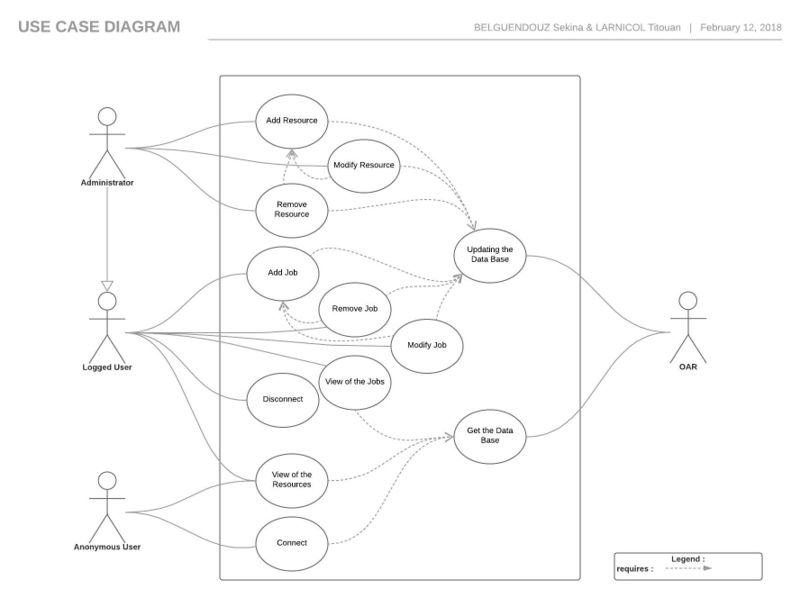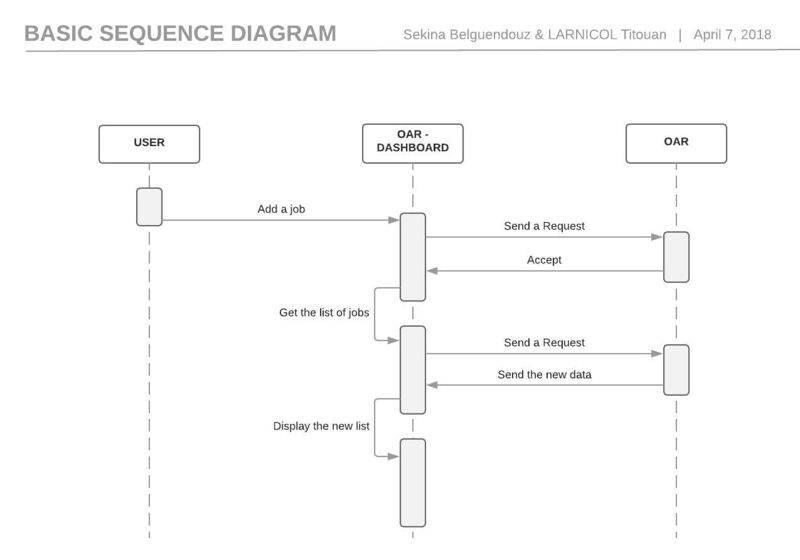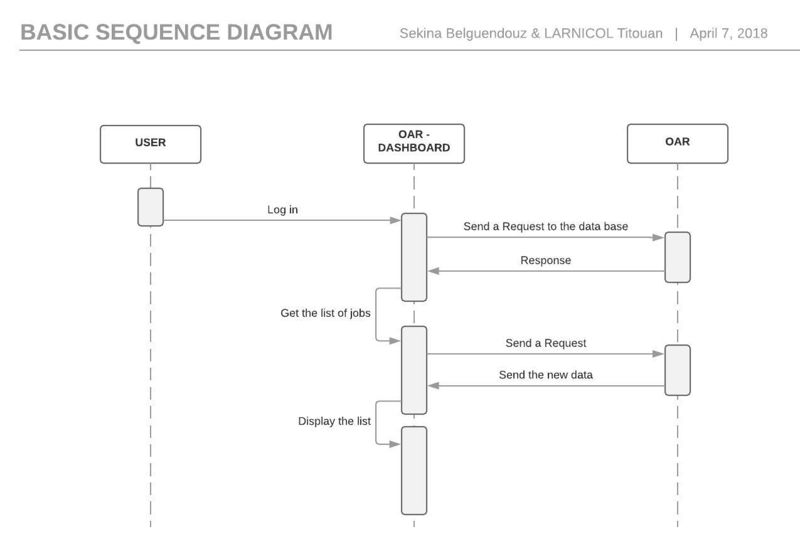RICM4 2017 2018 - Dashboard/UML: Difference between revisions
Jump to navigation
Jump to search
| Line 68: | Line 68: | ||
* The application gets the data |
* The application gets the data |
||
* It sends it to OAR via a request |
* It sends it to OAR via a request |
||
* It evaluates the answer and |
* It evaluates the answer and requests for the new list of jobs submitted |
||
* It evaluates the answer and loads automatically on the 'Jobs' list' page. |
* It evaluates the answer and loads automatically on the 'Jobs' list' page. |
||
'''Alternatives''' |
'''Alternatives''' |
||
* If the form has been wrongly filled, |
* If the form has been wrongly filled, an error pops up |
||
=Sequence Diagrams= |
=Sequence Diagrams= |
||
Latest revision as of 18:53, 7 April 2018
This page gathers the UML diagram of our project Dashboard.
Use Case Diagram
Detailed Use Case
We will detail only 3 cases here, because the others work relatively the same. Adding, Modifying, Deleting a job or a resources works the same way, except for the request sent to OAR and the pre-condition. The latter is :
- 'User needs to be authenticated' for all the jobs related actions
- 'User needs to be an administrator' for all the resources related actions
Log in
Pre-conditions
- User must be on the login page
- User must not be already logged in
Start
When the user enters name and password and clicks on 'Log in'.
End
Once the home page is loaded.
Normal execution
- User clicks on 'Log in'
- The application gets the name and password
- It sends it to OAR via a request
- It evaluates the answer and gets the user's data
- It loads automatically on the home page.
Alternatives
If the user enters a wrong name or password, a error message pops up.
Log out
Pre-conditions
- User needs to be authenticated
Start
When the user clicks on 'Log out'.
End
Once the home page is reloaded.
Execution
- User clicks on 'Log Out'
- The application removes the user's data
- It reloads the home page.
Add job
Pre-conditions
- User needs to be authenticated
Start
When the user clicks on 'Add Job'.
End
Once the home page is reloaded.
Normal execution
- User clicks on 'Add job'
- User fills out the form
- The application gets the data
- It sends it to OAR via a request
- It evaluates the answer and requests for the new list of jobs submitted
- It evaluates the answer and loads automatically on the 'Jobs' list' page.
Alternatives
- If the form has been wrongly filled, an error pops up