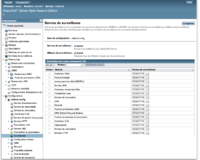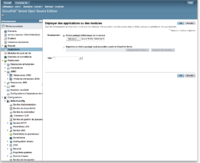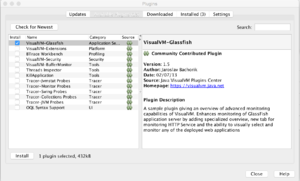Glassfish
Serveur d'application JavaEE open-source
Installation & Démarrage
Installer les dernières versions de Java et de Maven.
Vérifiez la version de votre JRE : Java 7 est requis. JRE 8 est préférable.
javac -version
Téléchargez le zip depuis https://glassfish.java.net/download.html
Lisez https://glassfish.java.net/getstarted.html
unzip glassfish-4.l.zip
cd glassfish4
GLASSFISH_HOME=`pwd`
${GLASSFISH_HOME}/bin/asadmin
${GLASSFISH_HOME}/bin/asadmin start-domain
Ouvrez la console Web http://localhost:4848
IMPORTANT : Sécurisez votre console d'administration qui n'est pas sécurisé par défaut : https://glassfish.java.net/docs/4.0/security-guide.pdf
Installez le plugin Glassfish dans votre IDE : https://glassfish.java.net/ide.html
Créez une application web simple Hello avec Maven
cd ..
mvn -DarchetypeGroupId=org.codehaus.mojo.archetypes -DarchetypeArtifactId=webapp-javaee7 -DarchetypeVersion=1.1 -DarchetypeRepository=https://nexus.codehaus.org/content/repositories/snapshots/ -DgroupId=fr.polytech-grenoble.ricm.ecom -DartifactId=ecomweb -Dversion=0.1.0-SNAPSHOT -Dpackage=ecom -Darchetype.interactive=false --batch-mode --update-snapshots archetype:generate
Remarque: il y a d'autres archetypeArtifactId disponibles
cd ecomweb
mvn clean package
Ajoutez les fichiers de projet pour simplifier l'importation dans votre IDE favori.
mvn eclipse:eclipse
mvn idea:idea
Remarque : il est possible de déployer l'artefact à l'issue du packaging en modifiant le pom.xml au préalable.
mvn clean package glassfish:deploy
Déploiement
Vous pouvez déployer votre application (ejbjar, war, ear) via la console ou bien via la ligne de commande suivante
${GLASSFISH_HOME}/bin/asadmin list-applications
${GLASSFISH_HOME}/bin/asadmin deploy --name ecomweb ../ecomweb/target/ecomweb-0.1.0-SNAPSHOT.war
${GLASSFISH_HOME}/bin/asadmin list-applications
${GLASSFISH_HOME}/bin/asadmin list-applications --type web
${GLASSFISH_HOME}/bin/asadmin list-applications --subcomponents
Ouvrez http://localhost:8080/ecomweb-0.1.0-SNAPSHOT/
Web Application WAR
Servlet, Filter et JSP
Modifiez et re-construisez votre application en ajoutant :
- un JSP hello.jsp (dans src/main/webapp)
- une Servlet HelloServlet.java (dans src/main/java)
- une Servlet WebSocket (dans src/main/java)
- une Servlet asynchrone (en utilisant les annotations JSR315) (dans src/main/java)
- une Servlet HelloAnnotedServlet.java (en utilisant les annotations JSR315) (dans src/main/java)
- un HelloFilter (en utilisant les annotations JSR315) (dans src/main/java)
- un SessionListener (dans src/main/java)
Rédeployez celle-ci
${GLASSFISH_HOME}/bin/asadmin redeploy --name ecomweb --contextroot "ecom" target/ecomweb-0.1.0-SNAPSHOT.war
Ouvrez avec votre navigateur
- http://localhost:8080/ecom
- http://localhost:8080/ecom/hello.jsp?name=Didier
- http://localhost:8080/ecom/helloann?name=Didier
ou avec cURL
curl GET "http://localhost:8080/ecom/hello.jsp"
Regardez le contenu du journal du domaine.
tail glassfish/domains/domain1/logs/server.log
Web Service
Modifiez et re-construisez votre application en ajoutant :
- un Web Service HelloWS.java
- un client Web Service HelloWSClient.java
Redéployez
Ouvrez
- http://localhost:8080/ecom/HelloWSService
- http://localhost:8080/ecom/HelloWSService?wsdl
- http://localhost:8080/ecom/HelloWSService?Tester
Générez une application client pour le WebService
cd ..
mkdir hellowsclient
cd hellowsclient
wsimport -keep -p fr.polytechgrenoble.ricm.ecom.ws.client http://localhost:8080/ecom/HelloWSService?wsdl
Utilisez le plugin Maven wsimport dans le pom.xml du projet.
RESTFul Service
Modifiez et r-construisez votre application en ajoutant :
- un RESTful Service HelloREST.java
Redéployez
Utilisez curl pour interoger le service
curl -i -X GET -H Accept:application/json 'http://localhost:8080/ecom/hellorest'
curl -i -X GET -H Accept:application/json 'http://localhost:8080/ecom/hellorest/Didier'
curl -i -X POST -H "Accept: application/json" -d "firstName=james" http://localhost:8080/ecom/hellorest/Didier
curl -i -X DELETE -H "Accept: application/json" http://localhost:8080/ecom/hellorest/Didier
plus d'information sur JAX-RS ... et sur le Richardson Maturity Model
Undeploy
${GLASSFISH_HOME}/bin/asadmin undeploy ecomweb
Arrêt
IMPORTANT : pensez à arrêter votre serveur et la VM sur lequel il s'exécute quand vous utilisez une plateforme Cloud.
${GLASSFISH_HOME}/bin/asadmin stop-domain domain1
Création des autres artefactes JavaEE 7
Créez les autres artéfactes JavaEE 77 avec les archetypes JavaEE 7 disponibles sur http://mvnrepository.com/artifact/org.codehaus.mojo.archetypes
VERSION=0.1.0-SNAPSHOT
Création de l'EJB-JAR
mvn -DarchetypeGroupId=org.codehaus.mojo.archetypes -DarchetypeArtifactId=ejb-javaee7 -DarchetypeVersion=1.1 -DarchetypeRepository=https://nexus.codehaus.org/content/repositories/snapshots/ -DgroupId=fr.polytech-grenoble.ricm.ecom -DartifactId=ecomejb -Dversion=0.1.0-SNAPSHOT -Dpackage=ecom.ejb -Darchetype.interactive=false --batch-mode --update-snapshots archetype:generate
cd ecomejb
mvn clean install
${GLASSFISH_HOME}/bin/asadmin deploy --name ecomejb --contextroot "ecomejb" target/ecomejb-0.1.0-SNAPSHOT.jar
${GLASSFISH_HOME}/bin/asadmin list-applications
${GLASSFISH_HOME}/bin/asadmin list-sub-components ecomejb
Ajoutez les EJB suivants:
- l'Entity Bean ProductBean
- le Session Bean ProducServicetBean
- l'interface remote du Session Bean ShoppingCart
- l'interface local du Session Bean ShoppingCartLocal
- le Session Bean ShoppingCartBean
Création de l'application cliente EJB
mvn -DarchetypeGroupId=org.codehaus.mojo.archetypes -DarchetypeArtifactId=appclient-javaee7 -DarchetypeVersion=1.1 -DarchetypeRepository=https://nexus.codehaus.org/content/repositories/snapshots/ -DgroupId=fr.polytech-grenoble.ricm.ecom -DartifactId=ecomapp -Dversion=0.1.0-SNAPSHOT -Dpackage=ecom.ejb.client -Darchetype.interactive=false --batch-mode --update-snapshots archetype:generate
cd ecomapp
mvn clean install
CLASSPATH=ecom.ejb.client.Main
java -cp ${CLASSPATH} -jar target/ecomapp-0.1.0-SNAPSHOT.jar
Création de l'EAR
mvn -DarchetypeGroupId=org.codehaus.mojo.archetypes -DarchetypeArtifactId=ear-javaee7 -DarchetypeVersion=1.0 -DarchetypeRepository=https://nexus.codehaus.org/content/repositories/snapshots/ -DgroupId=fr.polytech-grenoble.ricm.ecom -DartifactId=ecomear -Dversion=0.1.0-SNAPSHOT -Dpackage=ecom.ear -Darchetype.interactive=false --batch-mode --update-snapshots archetype:generate
cd ecomear
mvn clean install
Modifiez le pom.xml pour y ajouter ecomejb.jar, ecomweb.war, ecomwebadmin.war et ecomapp.jar.
Retirez (ie undeploy) ces applications.
Déployez l'EAR
${GLASSFISH_HOME}/bin/asadmin deploy --name ecomear --contextroot "ecom" target/ecomear-0.1.0-SNAPSHOT.ear
${GLASSFISH_HOME}/bin/asadmin list-applications
${GLASSFISH_HOME}/bin/asadmin list-sub-components ecomear
Création du super POM (parent)
Créez le pom.xml du super POM (parent) qui liste les modules du projet et factorise les propriétés du projet (name, groupId, version, scm ...) et les configurations des plugins (maven-compiler-plugin, ...).
Modifiez chaque pom.xml des modules en conséquence.
Exemple pour l'application web
<project>
...
<parent>
<groupId>fr.polytech-grenoble.ricm.ecom</groupId>
<artifactId>ecom</artifactId>
<version>1</version>
<relativePath>../pom.xml</relativePath>
</parent>
<modelVersion>4.0.0</modelVersion>
<artifactId>ecom-web</artifactId>
...
</project>
Re-construisez le projet depuis le super POM.
Redéployez (redeploy) l'EAR vers le serveur
Complément
Monitoring de Glassfish avec VisualVM
Lancez la console VisualVM. Installez le plugin pour Glassfish (Tools > Plugins > Available Plugins). Relancez la console VisualVM Connectez vous au serveur en utilisant la console VisualVM.
jvisualvm &
OSGi Felix
Accès aux commandes du Gogo Shell de Felix
./bin/asadmin osgi lb -l
Lire http://docs.oracle.com/cd/E26576_01/doc.312/e24928/overview.htm#gjjxt
Run Java EE 7 Application as Docker Container using Maven (and WildFly)
https://github.com/javaee-samples/javaee7-docker-maven
Documentation
- Tutorial JavaEE7 (with NetBeans and Glassfish) http://docs.oracle.com/javaee/7/tutorial/doc/
- http://docs.oracle.com/javaee/7/firstcup/doc/home.htm
- https://glassfish.java.net/docs/4.0/reference-manual.pdf
- https://glassfish.java.net/docs/4.0/administration-guide.pdf
- https://glassfish.java.net/docs/4.0/application-deployment-guide.pdf
REMARQUE: les livres sur JavaEE se periment très vite avec l'évolution de la spécification
JavaEE
- Arun Gupta, Java EE 7 Essentials, Enterprise Developer Handbook, O'Reilly Media, August 2013 (examples)
- Antonio Goncalves, Beginning JavaEE 7, APress, 2013, (examples pour Glassfish 4)
- Peter A. Pilgrim, Java EE 7 Developer Handbook, Packt, 2013, ISBN 139781849687942
- Mick Knutson, Java EE6 Cookbook for securing, tuning, and extending enterprise applications, Packt Publishing, June 2012
- Holly Cummins and Timothy Ward, Enterprise OSGi in Action, March, 2013, 400 pages, ISBN: 9781617290138, http://www.manning.com/cummins/ (chapitre 2, chapitre 10)
- Debu Panda, Reza Rahman, Ryan Cuprak, and Michael Remijan, EJB 3 in Action, Second Edition, March 2014, ISBN: 9781935182993, (source code of examples)
- Andrew Lee Rubinger, Bill Burke, Enterprise JavaBeans 3.1, 6th Edition, O'Reilly Media, Final Release Date: September 2010, Pages