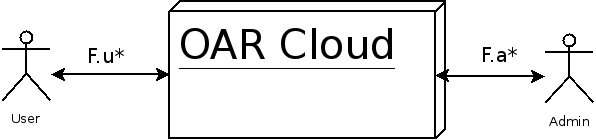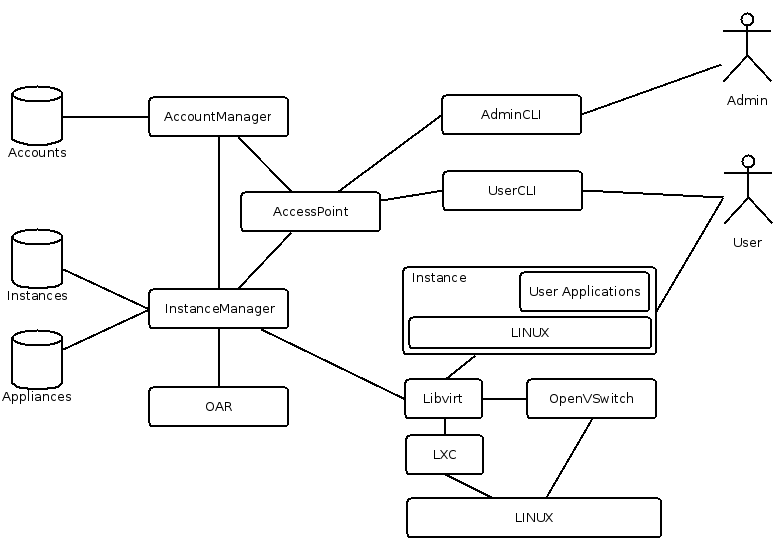Proj-2012-2013-OAR-Cloud
OAR Cloud Project
This project aims at creating a light cloud computing architecture on top of the batch scheduler OAR. You can access to the Git repository on github.
Project Members
This project is proposed by:
Olivier Richard - Teacher and researcher in RICM's Polytech Grenoble training
Three students from RICM are working on it:
- Jordan Calvi (RICM4)
- Alexandre Maurice (RICM4)
- Michael Mercier (RICM5)
State of the art
This project begins on January 2013... TODO
Conception
Context
There is two kind of actors that are dealing with OAR cloud, users and administrators. The F.u* and the F.a* are the user and Administrator features describe below.
Features
User
Main features:
F.u.0 Connect to an account
F.u.1 Launch and configure one or more instances
F.u.2 Deploy an image on one or more instances
F.u.3 Modify and save images
F.u.4 Setup alarms based on rules using metrics
F.u.5 Being inform by e-mail and/or notification for interesting events
Advanced features:
F.u.6 Automated resize of an instance (adapt the resources) using predefined rules and schedule
F.u.7 Load balancing between several instances
F.u.8 Advanced Network configuration for user: ACL, subnets, VPN...
Administrator
F.a.0 Create/delete user account
F.a.1 Add/remove and manage resources
F.a.2 Visualize resources and instances states
F.a.3 Install and update nodes operating systems
F.a.4 Handle users access rights
F.a.5 Setup alarms based on rules using metrics
F.a.6 Being inform by e-mail and/or notification for interesting events
Logical View
Here is the logical view of the OAR Cloud system. Every component on this diagram represents a software component type. The links between these components represent the communication between them.
Description of the main components:
- AccountManager
- Handle users and admins access rights
- AccessPoint
- The system access point reached by the different access tools
- InstanceManager
- Manage the creation, configuration and deletion of instances all over the severals nodes. It also handles the appliances persistence and deployment
- UserCLI & AdminCLI
- Command line access tools for users and admins
Milestones
This table presents the milestones of the project. Each Milestones are described below.
| OAR Resource reservation | LXC | libvirt | OpenVSwitch | VM SSH Access | Access Security | Network isolation | Resource cleanup | Client CLI | Storage | |
|---|---|---|---|---|---|---|---|---|---|---|
| M1 | X | X | X | |||||||
| M2 | X | X | X | |||||||
| M3 | X | X | X | X | X | X |
M1
In an Ubuntu 12.04 LTS environement
- install and configure OAR
- install and configure LXC
- make OAR reservation
- launch one or more VM using LXC
- Connect to the VM
- check if killing the job do kill the VM
- script this!
The cigri devel appliance was used as an configuration example for this. The Ubuntu 12.04 LTS distribution has been chosen because it seems to be one of the few distributions where LXC works out-of-the-box.
Encountered problems
OAR settings
- the job manager "job_resource_manager_cgroups.pl" generate cpuset errors
[job_resource_manager_cgroups][41][DEBUG] init
mount: special device none does not exist
rm: cannot remove `/dev/cpuset': Is a directory
ln: failed to create symbolic link `/dev/cpuset/oar_cgroups': Operation not permitted
[job_resource_manager_cgroups][41][ERROR] Failed to mount cgroup pseudo filesystem
- the job manager "job_resource_manager.pl" generate cpuset errors too
[job_resource_manager][40][DEBUG] init
[debug] [2013-02-21 20:03:15.153] [MetaSched] Start of meta scheduler
sh: 1: cannot create /dev/cpuset//oar/cpu_exclusive: Permission denied
[job_resource_manager][40][ERROR] Failed to create cpuset /oar
- I thought the problem come from a database conflict so I tried to use
% sudo oar-database --reset
Are you sure you want to reset your database ? (The database content will be lost) [y/N]: y
resetting the database 'oar'...
ERROR 1064 (42000) at line 2: You have an error in your SQL syntax; check the manual that corresponds to your MySQL server version for the right syntax to use near 'schema' at line 1
Fail to execute /usr/lib/oar/database/mysql_reset_structure.sql
. at /usr/sbin/oar-database line 188, <FIN> line 1.
- I tried to run the `update_cpuset_id.sh` script but it shows an error message either:
% sudo /etc/oar/update_cpuset_id.sh 127.0.0.1
The authenticity of host '[127.0.0.1]:6667 ([127.0.0.1]:6667)' can't be established.
RSA key fingerprint is 72:91:a6:40:29:60:b2:c2:18:ba:b7:66:4a:c5:d7:2f.
Are you sure you want to continue connecting (yes/no)? yes
Warning: Permanently added '[127.0.0.1]:6667' (RSA) to the list of known hosts.
Permission denied (publickey,keyboard-interactive).
DBD::mysql::st execute failed: Unknown column 'ip' in 'where clause' at /usr/share/perl5/OAR/IO.pm line 4774.
DBD::mysql::st fetchrow_hashref failed: fetch() without execute() at /usr/share/perl5/OAR/IO.pm line 4776.
The problem comes from the cgroup-lite service that run by default in an Ubuntu 12.04. Stop this service using
service cgroup-lite stop
solve the problem for OAR but puts LXC down.
I find a trick to make OAR and LXC working together: I disable the cpuset feature of OAR. In the /etc/oar/oar.conf (there is a copy in the M1 folder) I have comment CPUSET_PATH and set to yes OARSUB_FORCE_JOB_KEY as it is provided in the CPUSET_PATH comment.
Thus, I could run an LXC container inside a job. The container was vanished when the job has been killed.
Questions
- Is the OAR cpuset mandatory, even if the LXC manage it?
M2
In Ubuntu 12.04 LTS
- install and configure LXC, libvirt and OpenVswitch
- launch at least 2 VMs
- make the VMs to ping each others
- script this!
M3
TODO
Tools
Libvirt and LXC
LXC
LXC is a lightweight hypervisor allowing to run isolated appliances. Indeed, it provides a virtual environment that has its own process and network space. It is similar to a chroot. As LXC is implemented on given linux kernel, only operating systems that are compatible with the hosting kernel will be able to run. It is based on cgroups (control groups), a Linux kernel feature to manage ressources like CPU, memory and disk I/O by limiting resources, prioritizing groups, accounting (measuring), isolating (separate namespaces for groups, it means processes, network connections and files are not visible by other groups) and controling groups.
Installation
/!\ LXC as been set up succesfully on ubuntu 12.04 LTS as container launching does not works on Debian Wheeze testing OS. /!\
Packages installation
aptitude install lxc bridge-utils debootstrap- /?\ Conteners will be placed in /var/lib/lxc /?\
Mounting cgroups automatically : edit /etc/fstab and add the following
cgroup /sys/fs/cgroup cgroup defaults 0 0
Enabling previous modifications
mount -a
Checking everything is ok
lxc-checkconfig
Manipulation of containers
Creating a container running Ubuntu
lxc-create -t ubuntu -n ubuntu1- /!\ By default, the version of the guest OS is the same as the hosting one. /!\
Showing existing containers and thoses that are running
lxc-ls- /?\ The first line indicates existing containers and the second one thoses in running state. /?\
Obtaining information about ubuntu1
lxc-info -n ubuntu1
Starting the container
lxc-start -n ubuntu1
Connection to the container
lxc-console -n ubuntu1
Shutting down the container
lxc-stop -n ubuntu1
Exiting console
- perform
CTRL-a q
Deleting the container
virsh -c lxc:/// undefine ubuntu1
Configuring the container
At boot time, a virtual machines reads the file /var/lib/lxc/{VM-name}/config to set up its configuration (root file system, number of TTY, limites, etc).
lxc.network.type=veth
lxc.network.link=lxcbr0
lxc.network.flags=up
lxc.network.hwaddr = 00:16:3e:24:e5:9a
lxc.utsname = ubuntu1
lxc.devttydir = lxc
lxc.tty = 4
lxc.pts = 1024
lxc.rootfs = /var/lib/lxc/ubuntu1/rootfs
lxc.mount = /var/lib/lxc/ubuntu1/fstab
lxc.arch = amd64
lxc.cap.drop = sys_module mac_admin
lxc.pivotdir = lxc_putold
# uncomment the next line to run the container unconfined:
#lxc.aa_profile = unconfined
lxc.cgroup.devices.deny = a
# Allow any mknod (but not using the node)
lxc.cgroup.devices.allow = c *:* m
lxc.cgroup.devices.allow = b *:* m
# /dev/null and zero
lxc.cgroup.devices.allow = c 1:3 rwm
lxc.cgroup.devices.allow = c 1:5 rwm
# consoles
lxc.cgroup.devices.allow = c 5:1 rwm
lxc.cgroup.devices.allow = c 5:0 rwm
#lxc.cgroup.devices.allow = c 4:0 rwm
#lxc.cgroup.devices.allow = c 4:1 rwm
# /dev/{,u}random
lxc.cgroup.devices.allow = c 1:9 rwm
lxc.cgroup.devices.allow = c 1:8 rwm
lxc.cgroup.devices.allow = c 136:* rwm
lxc.cgroup.devices.allow = c 5:2 rwm
# rtc
lxc.cgroup.devices.allow = c 254:0 rwm
#fuse
lxc.cgroup.devices.allow = c 10:229 rwm
#tun
lxc.cgroup.devices.allow = c 10:200 rwm
#full
lxc.cgroup.devices.allow = c 1:7 rwm
#hpet
lxc.cgroup.devices.allow = c 10:228 rwm
#kvm
lxc.cgroup.devices.allow = c 10:232 rwm
Configuring default network and switch
see:
/etc/default/lxc
Libvirt
Installation
Packages installation
apt-get install libvirt-bin
Creating an XML file configuration to import an existing container in libvirt
- /!\ Notice that libvirt can not install am OS in a container. Therefore, an LXC container with an OS must have been set up previously (that was the we saw before). Then, the file system directory will be given to libvirt when importing the VM. /!\
- In order to create a libvirt container, an XML file describing the VM we want to import must be filled. There is a sample of such an XML file that belong to VM "ubuntu1" we have just created :
<domain type='lxc'
<name>ubuntu1</name>
<memory>332768</memory>
<os>
<type>exe</type>
<init>/sbin/init</init>
</os>
<vcpu>1</vcpu>
<clock offset='utc'/>
<on_poweroff>destroy</on_poweroff>
<on_reboot>restart</on_reboot>
<on_crash>destroy</on_crash>
<devices>
<emulator>/usr/lib/libvirt/libvirt_lxc</emulator>
<filesystem type='mount'>
<source dir='/var/lib/lxc/ubuntu1/rootfs'/>
<target dir='/'/>
</filesystem>
<interface type='network'>
<source network='default'/>
</interface>
<console type='pty' />
</devices>
</domain>
Setting the container as a libvirt one
virsh --connect lxc:/// define ubuntu1.xml
Booting the container
virsh -c lxc:/// start ubuntu1
Connecting to the container localy
virsh -c lxc:/// console ubuntu1
Connecting to the container remotly
virsh -c lxc+{IPDEST}:/// console ubuntu1
Shutting the container
virsh -c lxc:/// destroy ubuntu1
Deleting the container
virsh -c lxc:/// undefine ubuntu1
Problemes
- Using Ubuntu as a host,when connecting to a libvirt VM running Debian, the guest appliance waits for the user to log in through two interfaces at a time (tty1 and console), so it is not possible to get identified.
- Using Debian Wheeze as a host, when connecting to a libvirt VM, the console does not offer the user the possibility to log in. However, when using directly LXC there is no issue.
Open vSwitch
Internal links
External links
- a getting started page for using LXC with libvirt
- the cgroups documentation
Journal
19/02
- milestone definitions
04/02
- We have specified the subject
- Distribute the work between us.
- Jordan: LXC and Libvirt
- Alexandre: OpenVSwitch and Libvirt
- Michael: OAR and global architecture